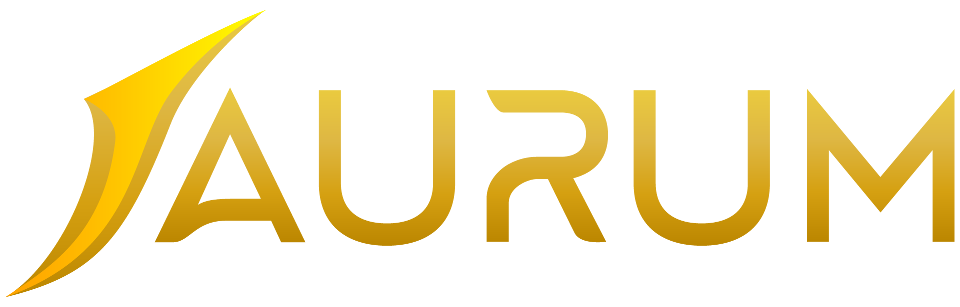Windows user:
Download and install Microsoft Remote Desktop from here: https://www.microsoft.com/en-us/p/microsoft-remote-desktop/9wzdncrfj3ps
· Open up the app and press the + Add button
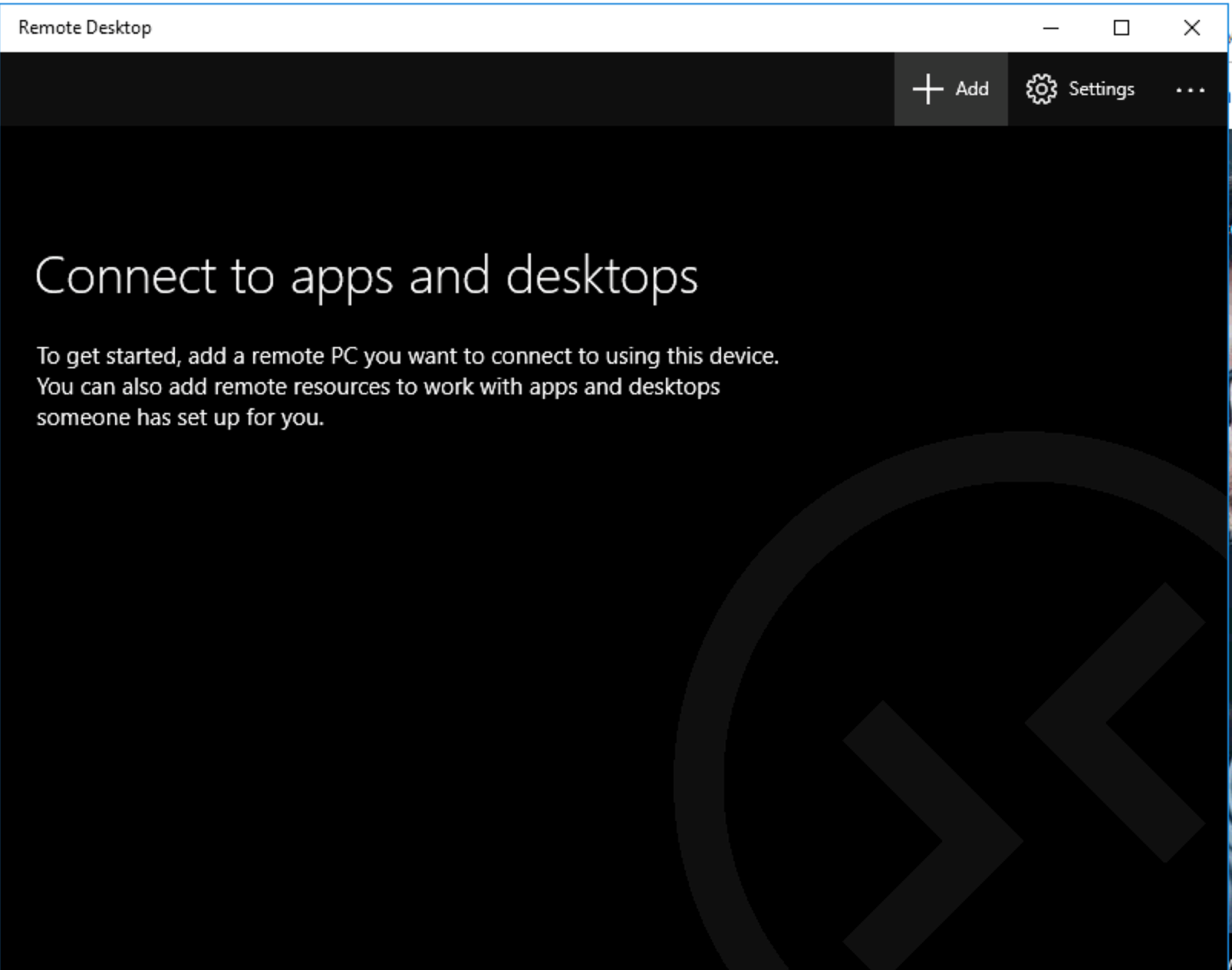
· Select Remote Resources
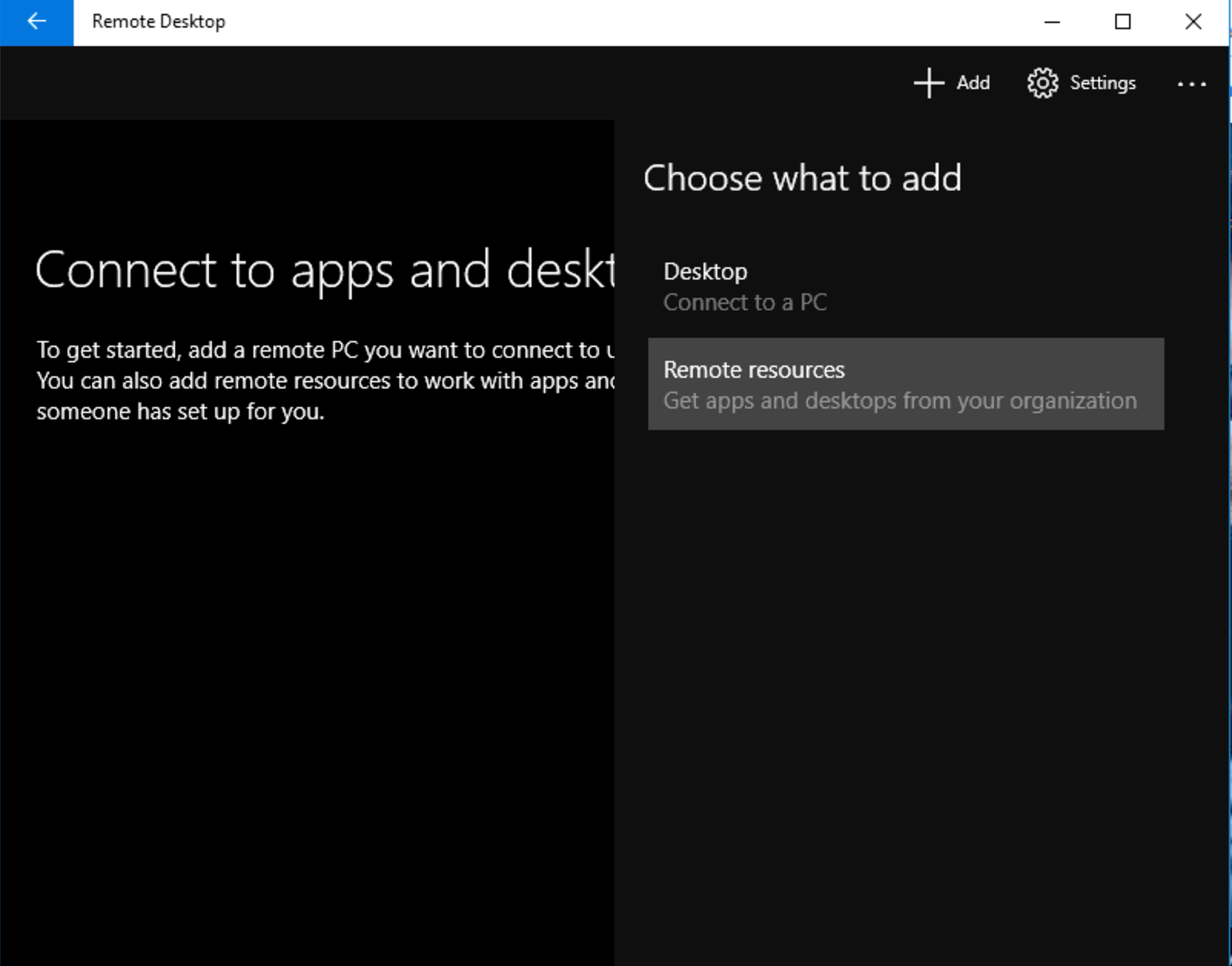
· Use the URL from the email as the Feed URL
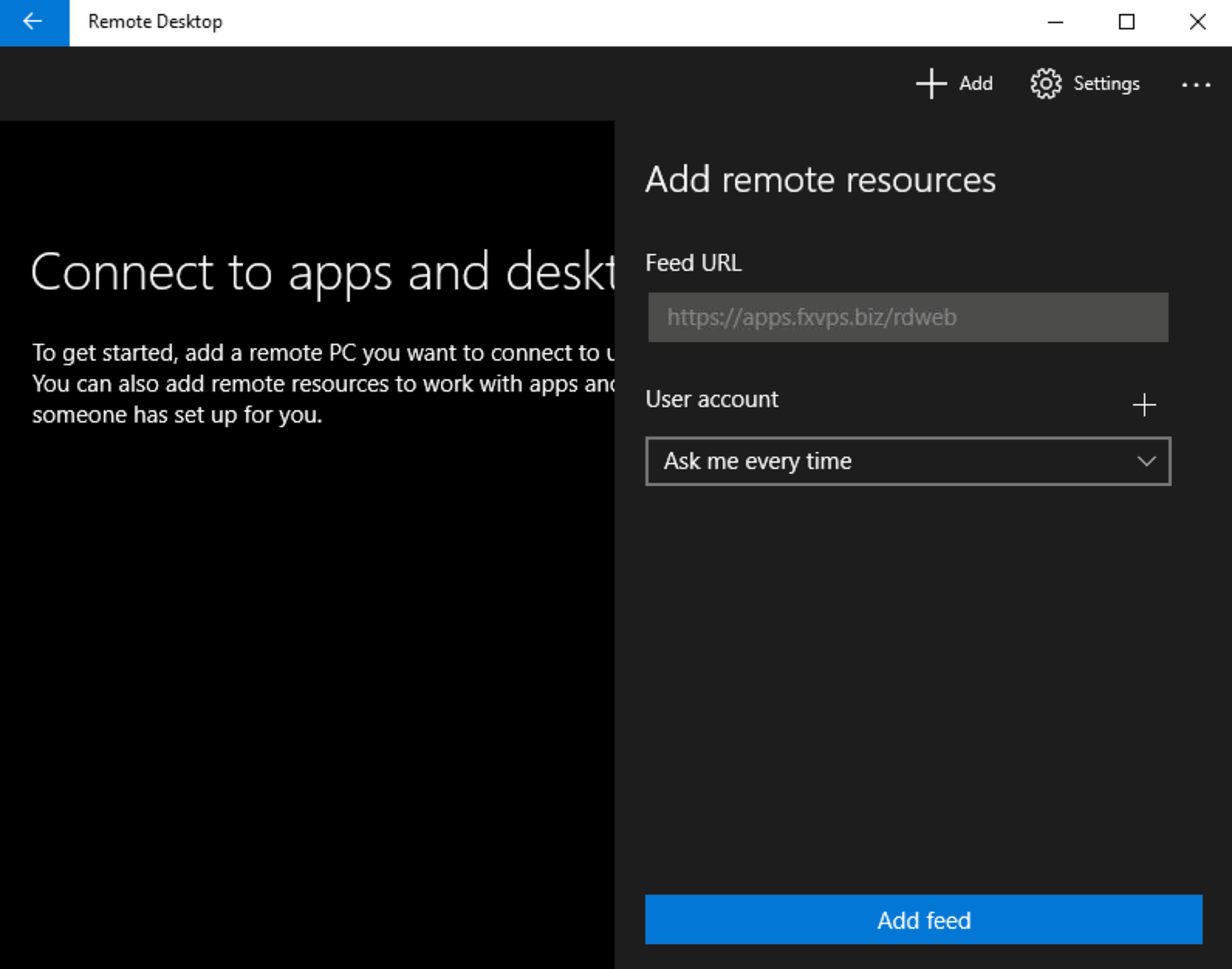
· tap on the user account drop down and select ‘add user account’
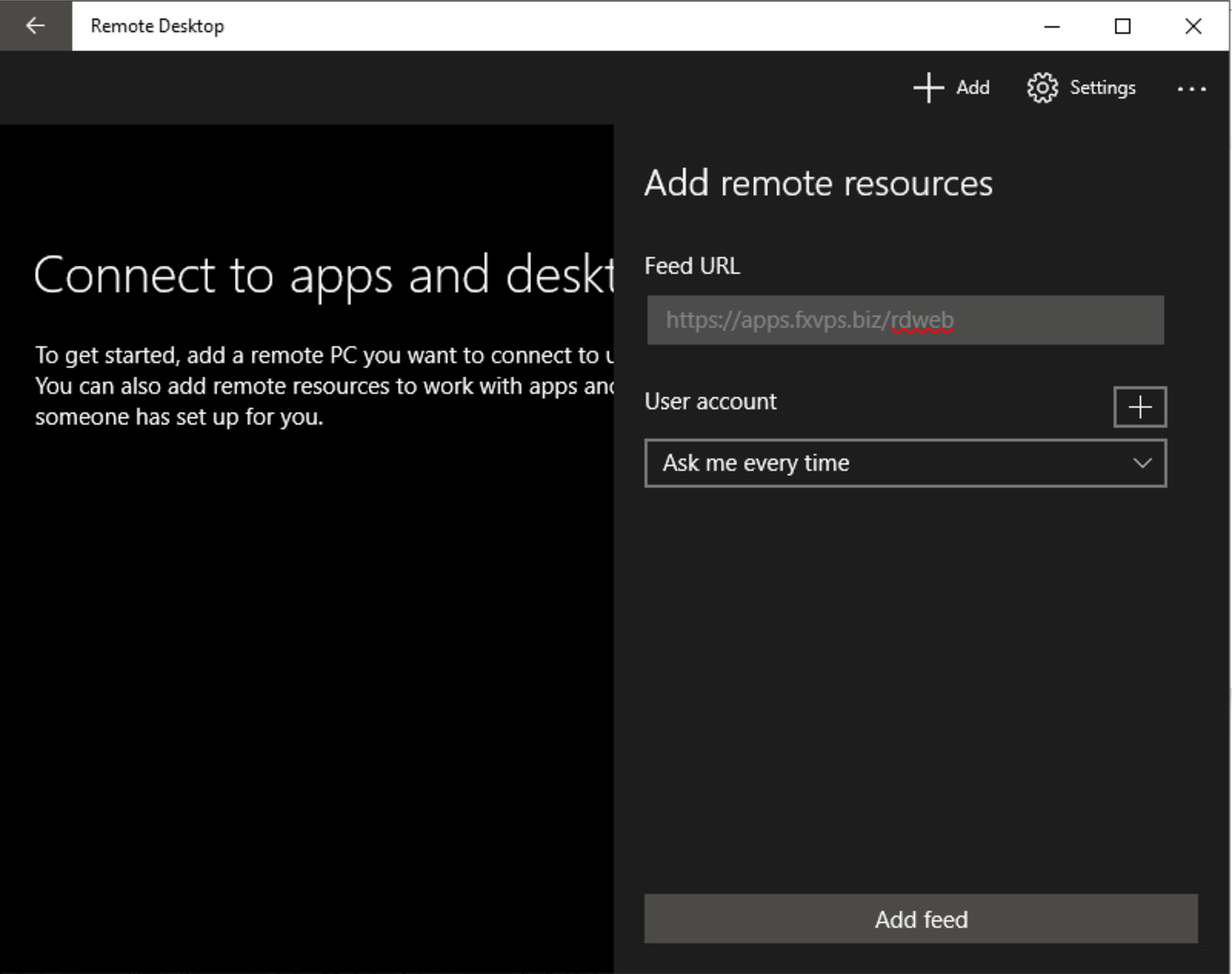
· then enter in the account information that was provided
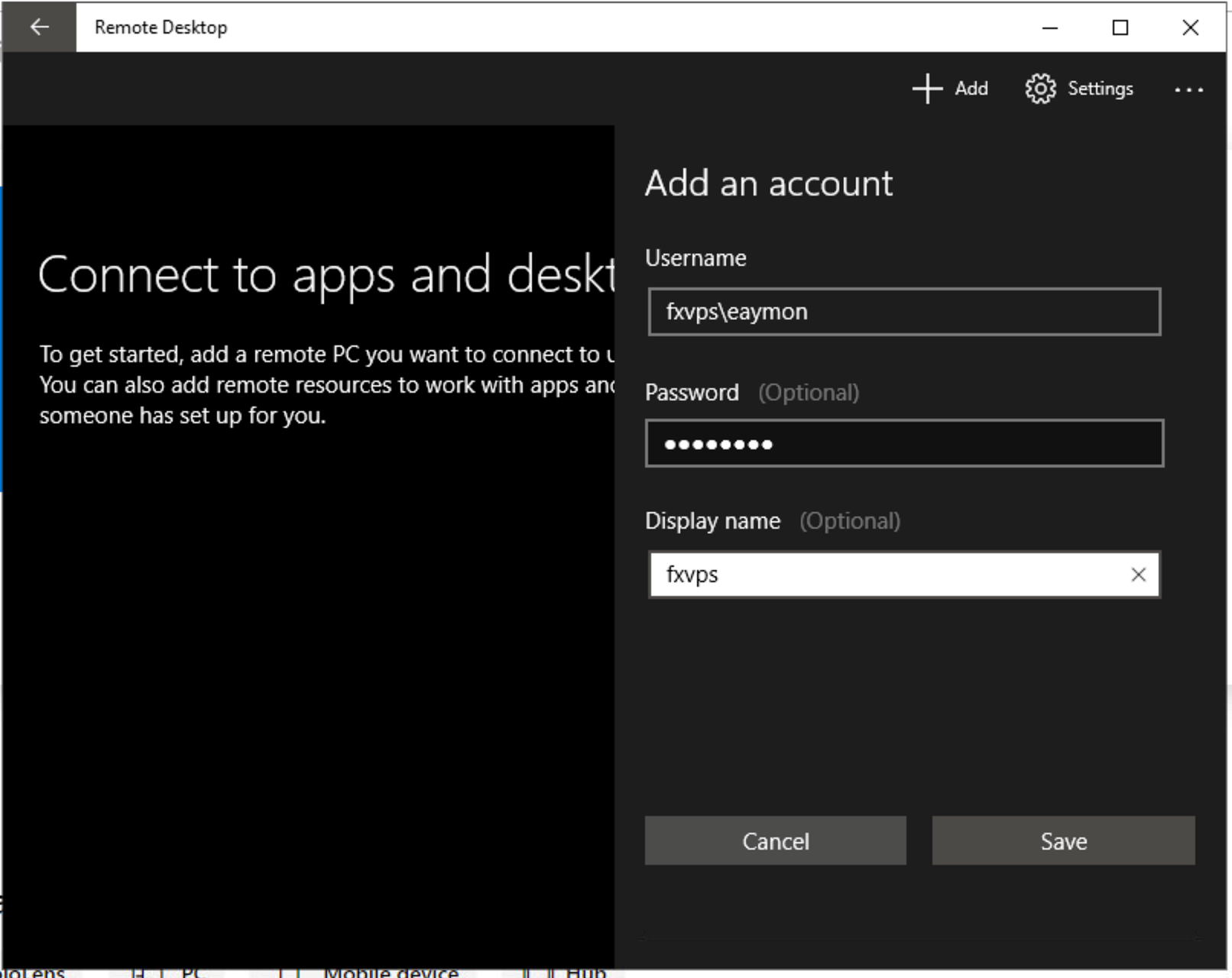
· press ‘add feed’
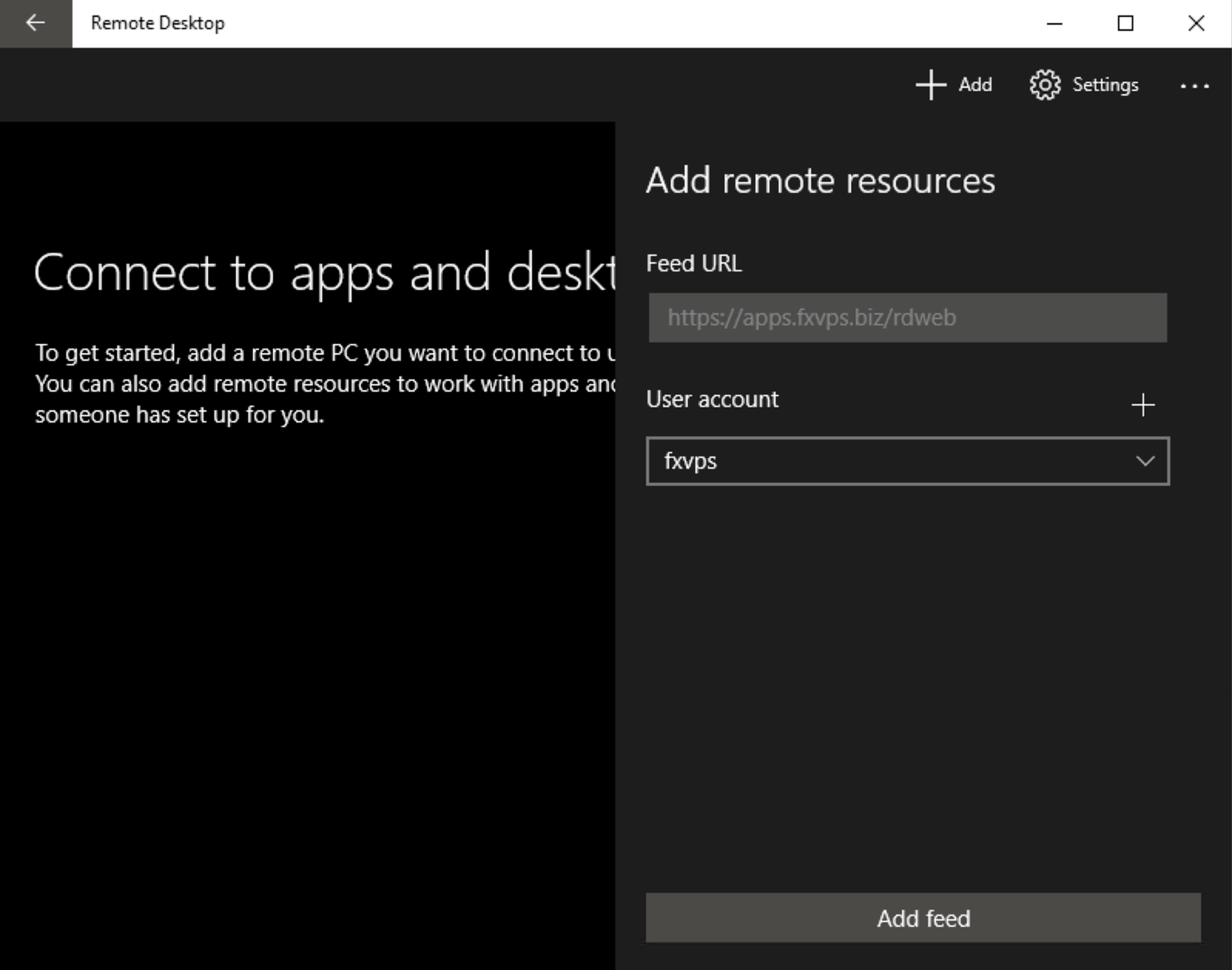
You will be presented with a pop up to ‘accept certificate and connect’ tick the box and press ‘connect’
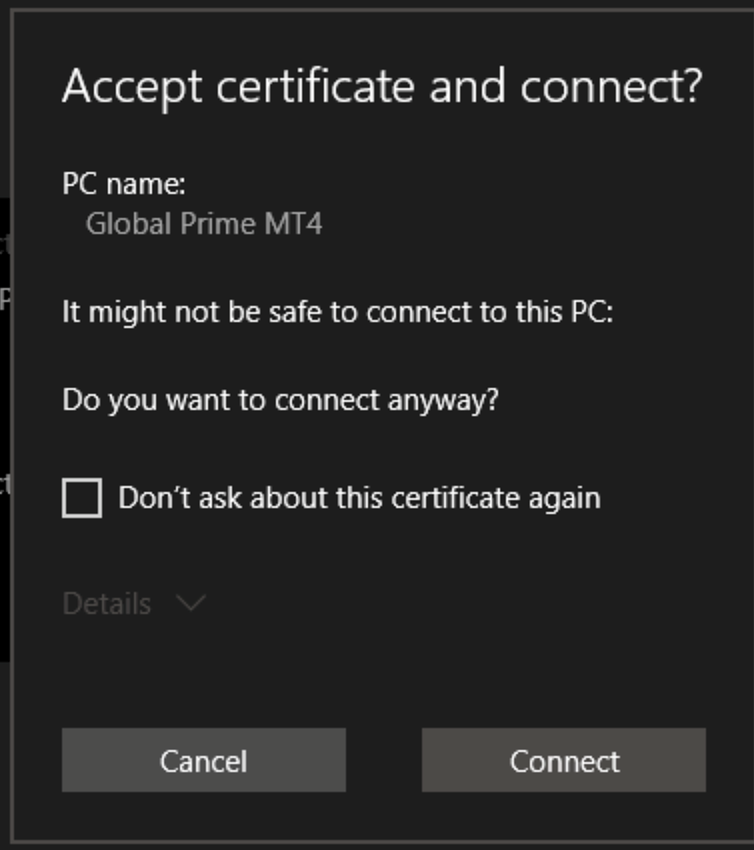
Your broker should show up in the main area. To start it double tap on it. It may take a few seconds to open.
· When you want to disconnect just right click on ‘work resources’ and ‘disconnect’
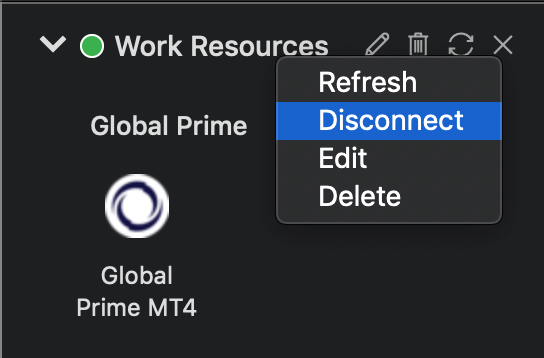
If you press the ‘X’ on the broker window instead of disconnecting, your software will stop trading until you reopen it again.