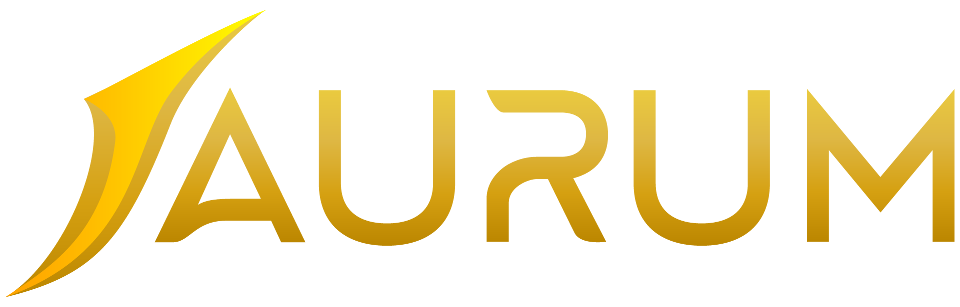How to access your VPS using RDP
After completing payment and activating your VPS you will receive an email (it may take 30-60 minutes). You need to take note of the following:
-
Main IP - (Your Server/VPS IP address)
-
Username - check the email we sent you
-
Password - check the email we sent you
Open Remote Desktop Connection on your PC by clicking on Start by Seaching Remote Desktop Connection
Copy and Paste your Server IP into the Computer field and click Connect:
Click More Choices and Use different Account:
Type User Name and your VPS password that is listed on the email we sent.
You should now be presented with a Windows Desktop with a blue background - This is your VPS desktop!