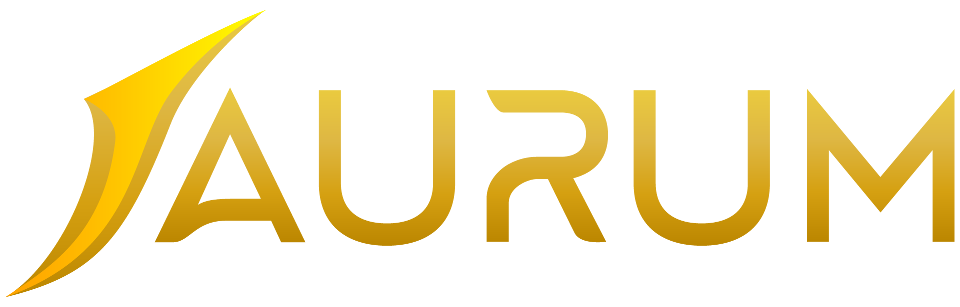Getting Started
Please follow the "click-by-click" instructions in this video or feel free to read the text version instructions below.
Step #1 Connect To Support / Updates
Get FaceBook Messenger Updates
Join Telegram Announcement Channel
Step #2 Open Brokerage Account
You are welcome to use whichever broker you'd like, however your software will come conveniently pre-installed on the following brokers. If you are not using one of the brokers below, you will need to ask a support representative to custom install your software onto your brokers MT4 platform.
(Open a demo account or live account and make sure to save your broker ID# and password!)
A. LQDFX
B. KOT4X
Step #3 Connect To VPS
What's a VPS? A virtual private server. Basically a super computer that runs in the cloud 24/7 so your softwares can run even if your computer is off.
To connect to your VPS follow the instructions on these links below.
Step #4 Connect To Broker Account With MT4
Once logged into your VPS, double click on your broker MT4 icon on your VPS desktop.
Then click "File" --> "Login To Trade Account"

From there, enter your broker ID#, Password, and select your brokers server. (demo or live)

Step #5 Load & Configure Software
Right click on currency pair in “Market Watch” section.

Click “Chart Window”.

Click on “Expert Advisor” in “Navigator” section.

Click and drag the EA (software) that you want to install onto the chart window.

Configure Settings by clicking on the "smiley face" in the top right corner of the chart. Then click "inputs".

Click “Auto Trading” on (should show green).