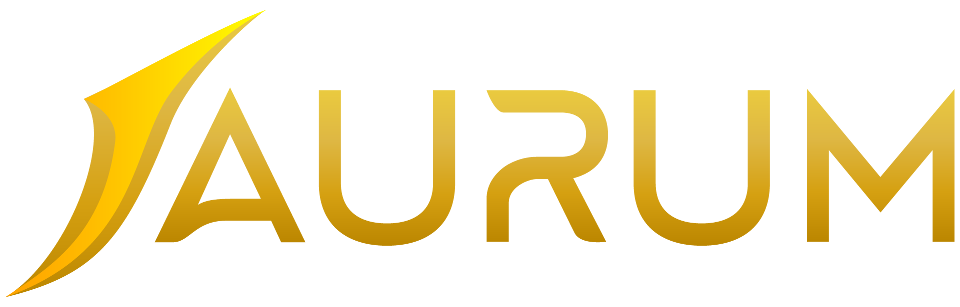How to connect to your VPS using Remote Desktop Program (RDP) from Android.
After completing payment and activating your Server you will receive an email. You need to take note of the following:
- Your Server IP address
- Username and Password.
First, we need to download official Microsoft Remote Desktop Program (RDP) from Google Play.
Please open Google Play Apps marketplace on your Android system:
Search for official app named Microsoft Remote Desktop from Microsoft Corporation:
Click on Install button
Microsoft Remote Desktop will ask for access. Click on Accept:
Here will be the list of your saved remote connections:
Click on the plus (+) sign:
Enter your VPS Server IP address in the fields below you received in your email.
Enter your FXVPS username and password in the fields below you received in your email then click Connect:
You will be asked accept VPS certificate.
Please check the box for Don't ask me again for connections to this computer and click on Connect: