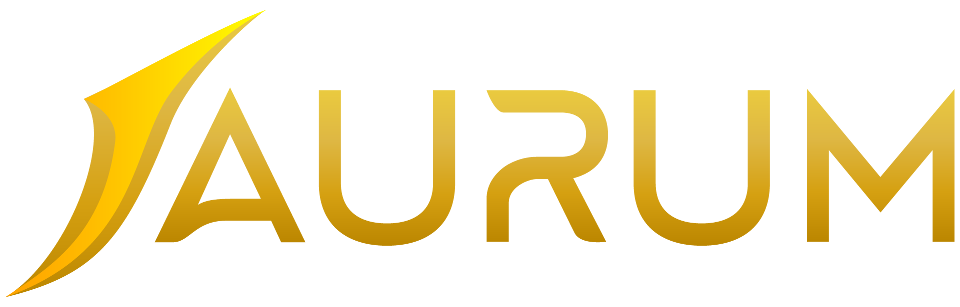.png)
https://itunes.apple.com/us/app/microsoft-remote-desktop/id715768417
Locate Microsoft Remote Desktop in Finder to run it.
Go To File > New Finder Window > Favorites > Applications > Microsoft Remote Desktop
Open Microsoft Remote Desktop application and click New.
Enter the name, IP:Port, Username, and Password in the fields below you received in your email.
Double-click on the new connection entry to connect to your VPS.
You'll get a certificate warning. Click ‘Show Certificate’
Select the checkbox for 'Always trust…' to not get warned about the self-signed certificate in the future.
Enter your local computer account password to complete adding the self-signed certificate to your local keychain.